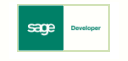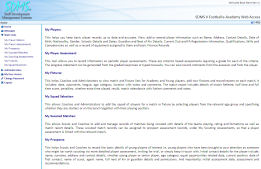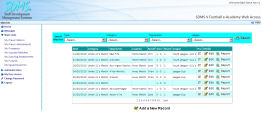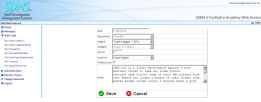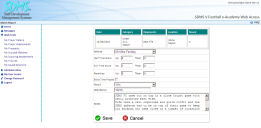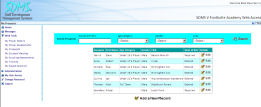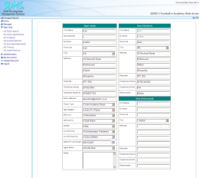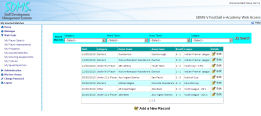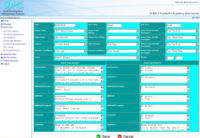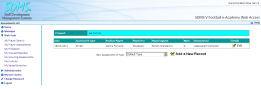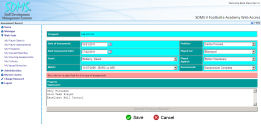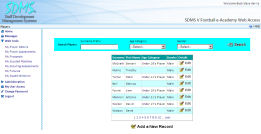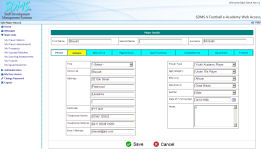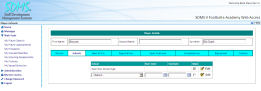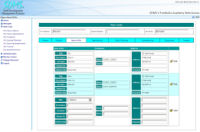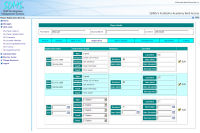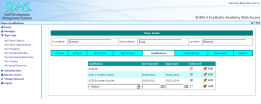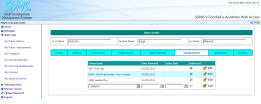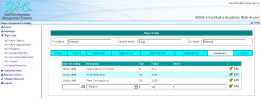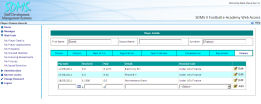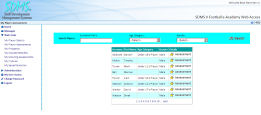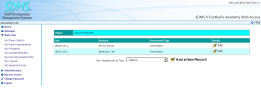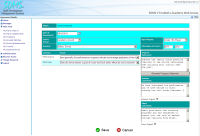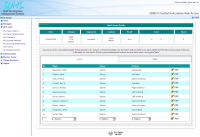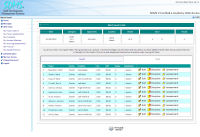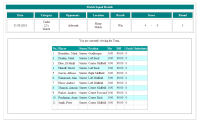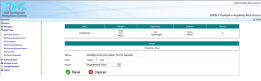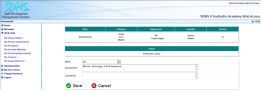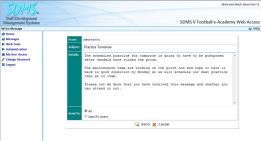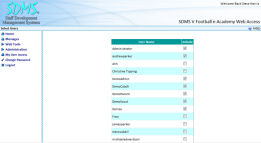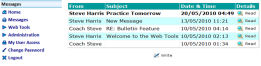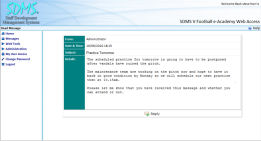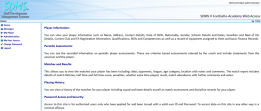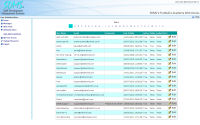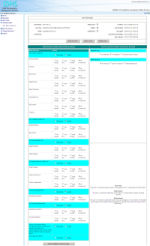SDMS V e-Academy.Net Web Access: Product Demonstration Summary
Why not take a walk through SDMS V e-Academy.Net in detail. See how Administrators, Coaches, Scouts, Players and Parents can access records on line.
Opening Page and Menu
The opening page provides a summary of the modules available with a side menu showing only the menu options for which the user has been granted access rights, whether it is updating next of kin details for prospects, recording registration information, skills and qualifications or scheduling a match and entering a match report.
|
e-Academy Home Page |
Scouts, Coaches and Administrative Staff can be given access to schedule matches and view scheduled matches.
The match results and reports can be entered after the match has been played. Matches added here can be used in the Squad and Team Web Tool to assign players to.
The match list will show a schedule of matches in chronological order with details on the opponents, age category, league and result, allowing the user to easily find the match record they want. There is an option to filter the list using the search options at the top of the page. The user would select a specific team or age category, for example, and then click the search button to show only matches within the selected criteria. The list can also be sorted by clicking one of the column headings.
|
e-Academy Match List |
e-Academy Match Details Screen |
Both Academy and Professional matches can be managed. Details of the match date, opponents, league, round and location are specified for the match record along with any notes the user wants to add.
After a match is played, they can update the fixture with a full match report, specifying the referee, scores, whether extra time was played, the result and match attendance. The scores are broken down into half time, full time and penalties so a detailed record can be kept. Further notes can also be added at this point.
|
e-Academy Match Report Screen |
Scouts can view all prospective players they are scouting, or have scouted and update information. The list shows basic details and includes a search box to allow the scout to easily find the record they are looking for.
Information can be held on prospects such as their name, age category, ethnicity, gender, contact numbers, address and their next of kin.
|
e-Academy My Prospects Screen |
e-Academy My Prospect Details Screen |
Scouts will attend many matches when looking for prospective players. They can record these matches and view a history of scouted matches using this Web Tool.
The match record includes details on the date, start and end times, the home team and away team with their ratings and starting formations, the age category, league, weather conditions, ground conditions and main scout. A full match report can be entered separated into various sections for the introduction, defenders, midfielders, etc.
|
e-Academy Scouted Matches Screen |
e-Academy Scouted Match Details Screen |
For each prospective player, a list of previous scouting assessments is available and the scout can record further assessment details.
The scouting assessment record includes details on the date, scout and match, together with the player's position and team. Different types of assessment will have an associated list of criteria to which the scout can specify the grade for the player. The scout can enter their recommendation and generate a progress statement based on the grades selected for each criterion such as ball control, penalty taking etc.
|
e-Academy Scouting Assessments Screen |
e-Academy Scouting Assessment Record Screen |
Keeping basic player records up to date and accurate is now made easier with My Player's Web Tool. View, add or amend player information such as name, address, contact details, nationality, gender, Schools details and dates, guardian and next of kin details, current Club and FA Registration information, qualifications, skills and competencies as well as a record of equipment assigned to them and basic finance records.
After selecting a player, their personal and contact details will be opened and can be updated. These include name, address, contact numbers, email, player type, age category, ethnicity, nationality, gender, date of first contact and a field for any notes on the player.
|
e-Academy Player Screen |
e-Academy Player Record Screen |
The player details are separated into several tabs, each with information related to the player and each using the same simple functionality. The user can move back and forth between the tabs without having to follow a specific process. The Schools tab shows a history of School membership for the player.
The next of kin tab shows the emergency contacts for the player which can be added to and updated if required. The contact's name, address, contact numbers and their relationship to the player can be recorded.
|
e-Academy Players School Screen |
e-Academy Player Next of Kin Screen |
The players registration history is shown on the Registration tab along with retention and cancellation details. A scout and coach can be specified for the player here along with dates of validity.
|
e-Academy Player Registration Record |
e-Academy Player Qualifications Screen |
If the player has qualifications, GCSEs or others, details can be recorded under the Qualification tab including the dates of award and expiry, the name of the qualification and whether evidenced, such as the certificate or other documentation has been provided. The qualification can be selected from a list which is defined in the back-office to avoid duplication of data and to maintain a standardised data set.
A player's competencies, such as tackling or heading the ball can be recorded under the Competencies tab which is very similar to the qualifications tab allowing the user to record the dates of award and expiry along with the competency description. The competencies are also selected from a list defined in the back-office.
Details of equipment issued and all items given to the player, such as their football kit, boots etc. can be recorded in the Equipment Tab. This includes the date of lending, item description, size and value and also allows notes for each item.
|
e-Academy Player Competencies Screen |
e-Academy Players Equipment Screen |
The Finance tab shows details of payments to or from the player so a detailed history can be recorded including the date of payment, the amount either paid or received, details of the payment and the nominal code if applicable.
|
e-Academy Player Finance Records |
Various types of periodic player assessments can be recorded On Line by coaches, scouts or administrative staff.
A list of assessment records will be available for each player showing the date, the assessor and the type of assessment. New assessments can be added by selecting an assessment type and clicking the Add New Record button.
|
e-Academy Player Assessments Screen |
e-Academy Player Assessment List |
The assessment record includes details on the Assessor, the centre venue and attendance, the players age category and average game mark. Each type of assessment may have different associated criteria which can be graded by selecting from the drop-down lists. A progress statement can be generated based on the graded responses or typed manually. The assessor and player statements can also be recorded.
|
e-Academy Player Assessment Record |
Having selected the match, the Coach or Manager can view all eligible players in the age group and select which ones will be in the team for that fixture. Players outside the age group can also be selected when being tried out in a higher age group for the fixture.
|
e-Academy Match Selection Screen |
Squad Screen
Coaches can select players to be members of the squad from all eligible players in the SDMS Football Academy for Windows "back office" by a simple click of the mouse. Players can be chosen for the team as starters or on the bench and assigned playing positions.
|
e-Academy Squad Selection Screen |
Team Screen
Click on the Team tab and see, at a glance, the players selected for the team. For selected members the time on and off can be entered. Goals scored and substitutions can be logged.
The Coach or Manager could view a version of the team or squad that can be printed out for quick reference later on.
|
e-Academy Match Squad Screen |
Printable Version of Squad Details |
Assessment and Discipline
Any disciplinary offences can be recorded - ranging from warnings through yellow cards to being sent off. Details of the offence can be provided along with the number of yellow and red cards and the reason can be selected from a list defined in the back-office.
|
e-Academy Match Discipline Screen |
e-Academy match Assessment Screen |
An assessment of the player's performance in the match can be logged. The mark can be a numerical score or graded. Assessment text can be entered together with overall comments from the Coach.
Users of the e-Academy Web Tools are able to communicate with each other using the in-built messaging system. This works in a similar way to email, allowing users to send messages to either specific users or several users.
Writing a message is done by entering a subject and message body then sending it to selected users.
HTML coding can be included within the message body that will affect the format of the message. This can be used to make text bold, italic or underlined. Different fonts or text colours could be specified and information could be formatted into a table layout, all with a very basic level of HTML ability.
|
e-Academy Messaging System - Create Message |
e-Academy Messaging System Select Recipients |
The list of users will be available to choose from if the message is not specified for all users. The user sending the message will be able to select any number of users by ticking the box next to their name.
If the user receives a message, they will be notified on the main menu that a new message is available and on clicking this will see a list of messages, read and unread.
|
e-Academy Messaging System - Inbox |
e-Academy Messaging System - Read Message |
The message will be shown after clicking the button in the list. Text formatting, such as bold and italic can be applied by the sender using basic HTML.
Players and Parents can be given access to the e-Academy Web Tools using the player information portal which is designed as a read-only way to view their information and stay up-to-date on the player's career. The interface looks different and has alternative text that is more appropriate to this type of user but the portal gives access to all the information available in the My Player, My Player Assessment, My Fixtures and My Squad and Team Web Tools.
|
e-Academy Player Information Portal |
This would typically be configured allowing the parent or player access to a single player record which is either the player him/herself or the player whom the user is a parent or guardian of. The e-Academy Web Tools would then only allow this user to see information related to that player and only matches that the player is on the team for. With this access, a parent could easily log on to check their players progress, check contact details and the completeness of data and could read the assessment reports from recent matches or periodic assessments.
Record Level Access Restrictions
The Administrator is able to configure users with access to specific tools and specific player records. The User Administration area of the system shows a list of all the users registered to use the site allowing the administrator to amend the accounts and un-lock them if necessary.
Each user can be granted access to view or modify information in each of the e-Academy Web Tools individually. You may want to give scouts access to only the prospect based Web Tools and would therefore select the My Prospect and My Scouting Assessment tools. Players and Parents would be given access to only the Player Information Portal and administrative staff would be given full access.
|
e-Academy User Administration Screen |
e-Academy User Access Set Up Screen |
The users can also be given access to specific player records. For instance, a player or parent user would only be allowed to view information about the one player record which would be assigned to them here and then would only be able to see match details for matches their player was involved in. Scouts and Coaches would be matched with their staff record in the system and would then have access to players and matches that they are associated with.
Improve Player Management
All data entered in the e-Academy Web Tools is immediately entered in the SDMS Academy database. They reduce the "paper filing" work load of Coaches and Scouts allowing them more time to concentrate on player development. At the same time, player records are kept up to date easier and at less cost, providing the Club with instant access to the latest profiles and information on all their young players.
Unlimited Users
e-Academy Web Tools provide access for an unlimited number of users and build in the anywhere – anytime advantages of the Web to your administration of player information and records. e-Academy Web Tools give you up-to-date and accurate information from data entered by the users directly keying it in without the need for collection of paper forms and duplication of effort.
User Guidance and Technical Help
As with all of our products, a full user guide is provided, including how to use the system for the end user, and details on administering the users and the system for the end user, and details on administering the users and the system in the back-office. A help link is available to all users when logged on to the e-Academy Web Tools which will open the end-user guide explaining how to use each part of the system.
Technical Assistance is provided via our Support Line to help with anything from the general use of the system to re-installation or migration to another server.
On Line Training
A purchase of the e-Academy Web Tools suite comes with a free one-hour On Line Training Session to help you to get started as quickly as possible covering everything from the initial implementation, setting up the data and general administration of the system.
Want to See More?
If you are interested in the e-Academy Web Tools and want some more information, you can book an On Line demonstration with us now by calling our sales team on 01952 200911 or email: sales@sdmsltd.com and we can show you the product in action and answer any questions you may have.